🔥SmartFlow Quick Start Guide
New user quick start guide on how to use basic functionalities of SmartFlow.
Subscription
Before you can start using SmartFlow, you will need a subscription.
To subscribe:
Go to https://launchpad.energyweb.org/ and login using your existing credentials if you are an Energy Web Member, or the social login options (Google, Apple and Github).
Ensure you are in the SaaS environment of Launchpad by checking the toggle button on the top right. You will easily recognize the SaaS environment by its white theme.
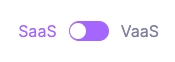
On the left hand side menu, click on SmartFlow and then "Subscription"
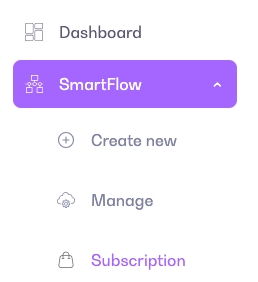
Select the subscription that fits your needs or request a special offer by contacting [email protected].
You can pay in fiat or EWT. Once your payment is completed, you subscription is active.
Using SmartFlow on Energy Web Launchpad
Below is a brief overview of the different menu options under SmartFlow. View details in the next guides.
Create new
Clicking on Create new will open a window allowing you to create one of the SmartFlow components.

Although all can be created independently, they function together. Note that you can also create a Business logic directly within the Solution creation process.
Manage
The Manage menu allows you to manage your assets and view assets that are public created by others.

Auditor Console
The Auditor console is where both Auditor and Requester can review and take action on audit requests for Solution Groups and Solutions. Note that as a requester, you will only see you own request.

It also hosts the EWT wallet automatically created on EWX for SmartFlow subscribers. This wallet and its funds are used exclusively for Solution group rewards payments.
Validate your work
If you want to verify that your actions were correctly recorded on the blockchain: Go to polkadot.js interface choose workerNodePallet & either solutions or solution groups as shown below. On the top right, disable "include option" and click on the "+" symbol. You can then search for your Solution using the namespace and Solution group name that you have chosen at registration.
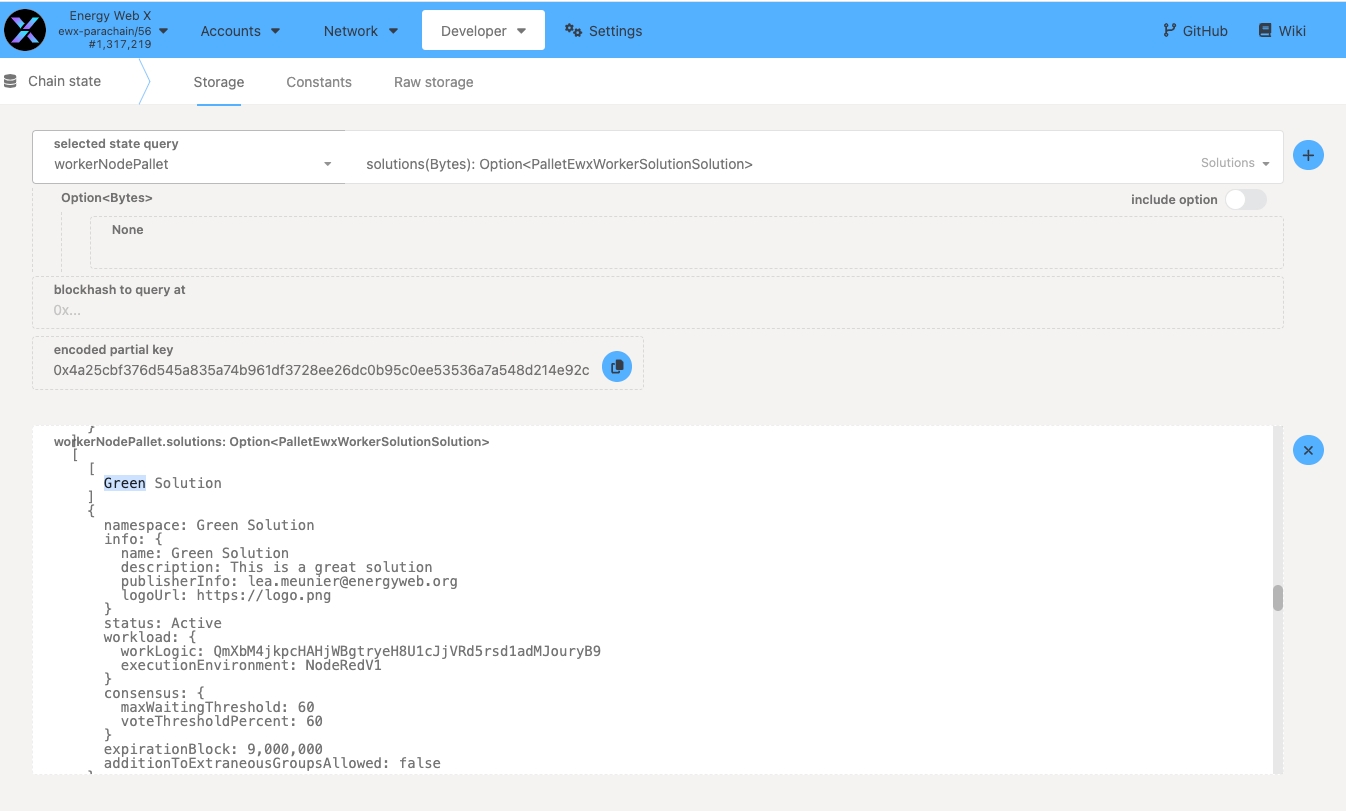
Last updated