↔️Registry Functionalities & Processes
Every registry that you will spin out will have a minimum amount of functionalities that are available for you to use.
Congratulations, now that you have created your registry, you can benefit from the functionalities already available on the platform, so that you can start testing your idea.
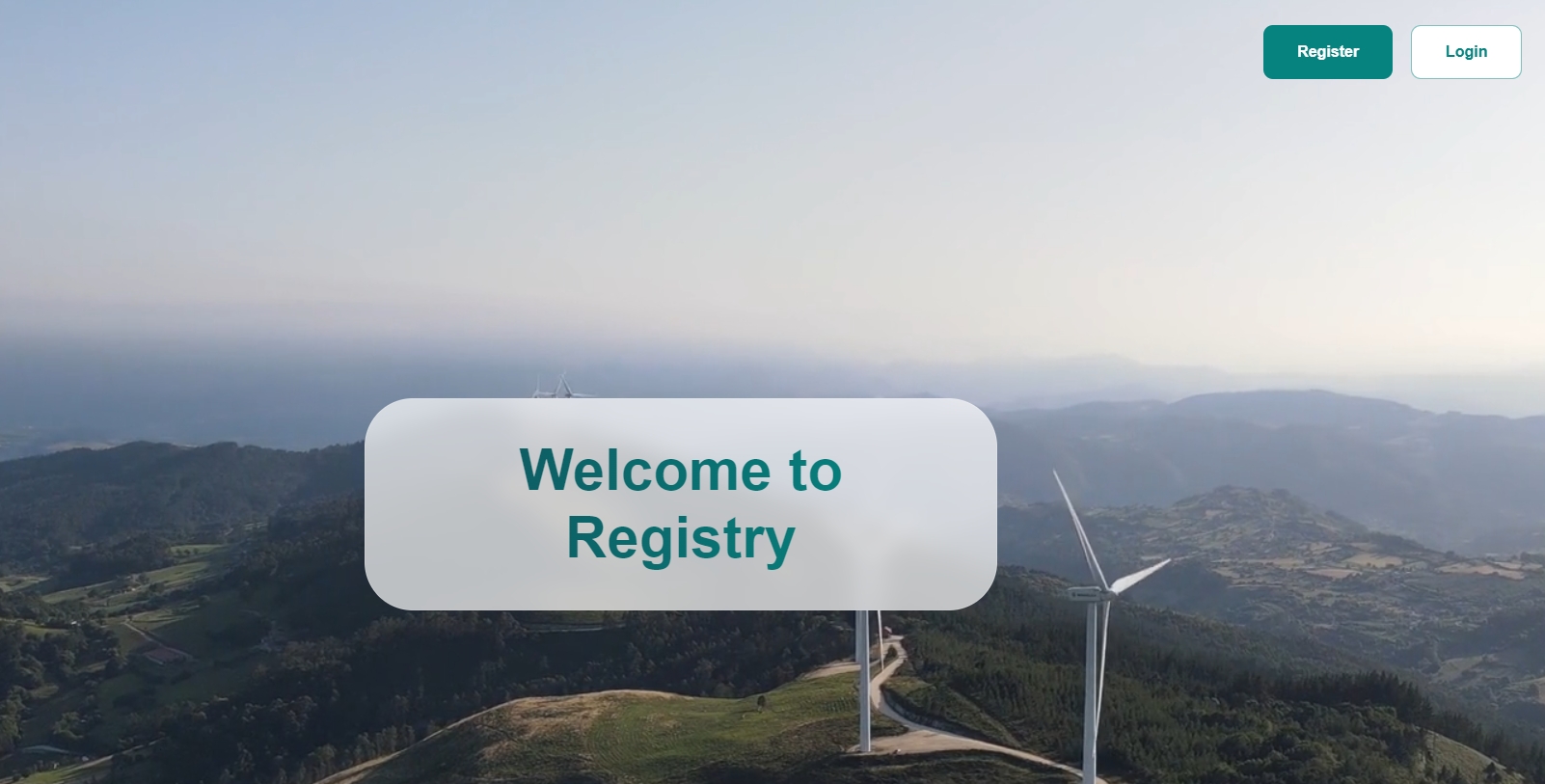
From this point on you have two options that you can take registering and login. You can start by logging in on the platform with the designated email address for the registry admin role.
The login is using the email and a code is generated via your email to allow you to log in onto the platform.
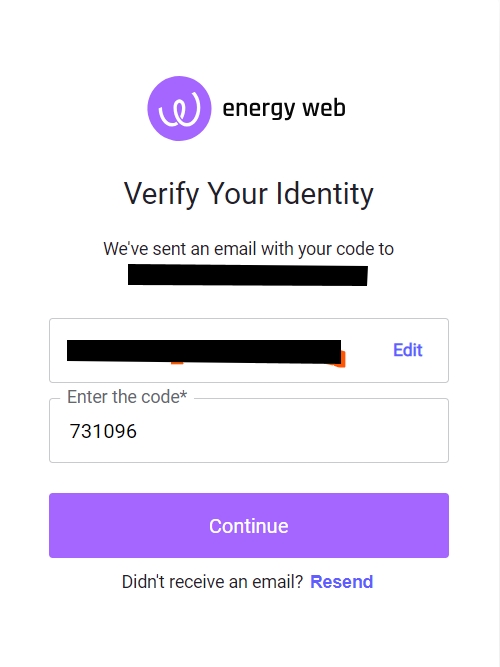
After logging in, you can see the full registry in motion with the following categories:
Dashboard: Main companies and accounts view
Companies: The list of all the companies registered on the platform
Account: Each company can have multiple accounts and account types (soon), which can be differentiated based on the functionalities available for each of them
Users: People who are using the platform. They can be part of accounts - Account Representatives or Company Representatives.
Actions: If a functionality requires an action from any of the actors (receiving a certificate, signing a process by the Registry Admin, it will be displayed in this tab)
Holdings: This is the main table, where you can see the certificates in various states (active, pending, history tabs).
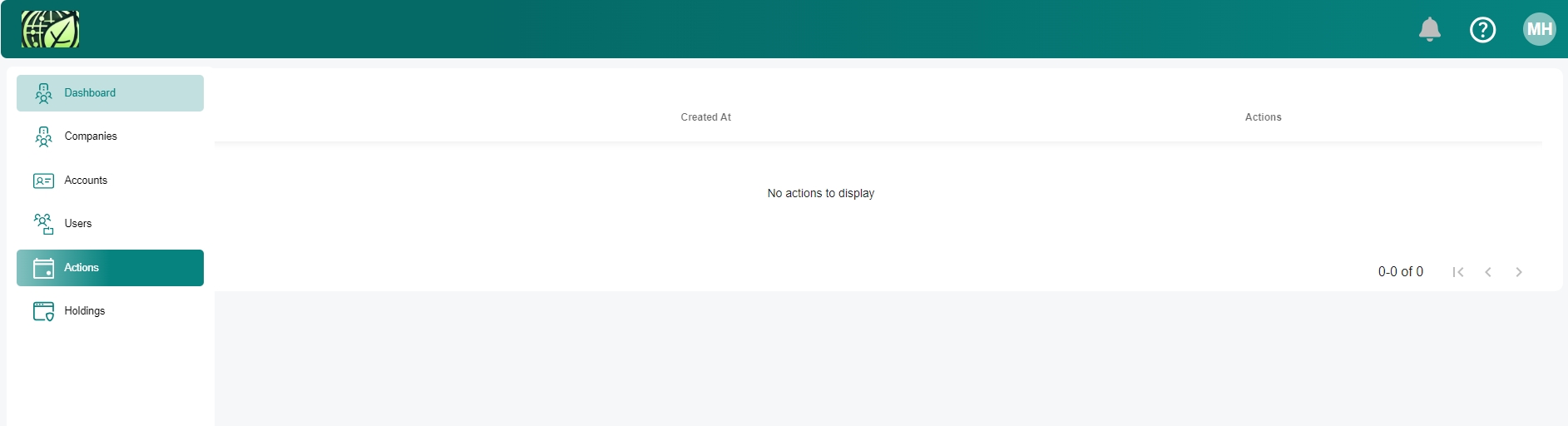
For the top navigation bar, you can see the following elements:
The logo that was chosen for the customization part
The bell shows notifications of the actions that are pending
The question mark: is the customer support feature for the end users, if they encounter an issue or have a suggestion
The MH circle, is the profile setting tab, which allows you to view some basic settings, terms and conditions and to log out of the platform
