🔥Validator node Quick Start Guide
This page will guide you through the steps of purchasing a Validator nodes subscription and setting up your nodes. You cannot set-up nodes on Launchpad without an active subscription.
Please note that hosting validator nodes is only accessible to Energy Web Member Organizations.
Subscription
Purchasing a subscription is the first step to setting up your Volta and EWC Nodes on the Energy Web Chain. Follow the steps below to subscribe.
Login to Launchpad with the email and password provided by Energy Web
Switch to the VaaS environment of Launchpad using the toggle on the top right of the Launchpad screen.
Under Validator Node in the left hand bar menu, go to "Purchase"

Select your subscription options. Subscriptions for Energy Web Chain Validators always include 1 Volta and 1 EWC Node. You have the option to chose to bring your own cloud (BYOC) or to use a managed cloud. With the BYOC option, you can bring your own cloud provider account to host your node. Otherwise, the node will be hosted for you.
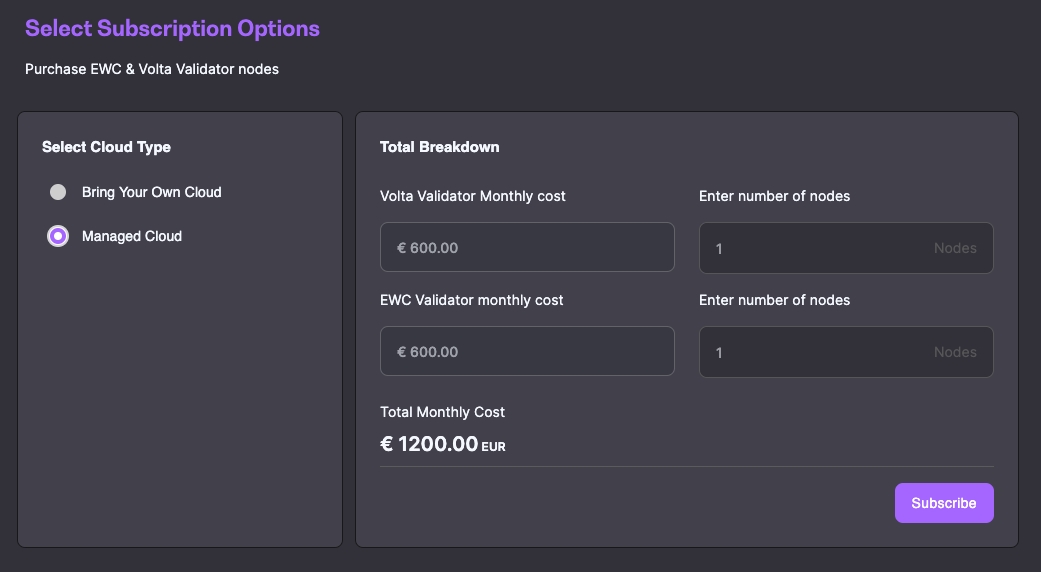
Validate your choice by clicking on "Subscribe". This will take you to the payment screen.
Once your payment is validated, your subscription is active and you can start setting up your nodes.
Validator Node Creation and Deployment
Once your subscription is active, follow the steps below to set-up and manage your nodes.
Under Validator Node, go to "Manage". You will see your purchased bundle of nodes that are ready for deployment.
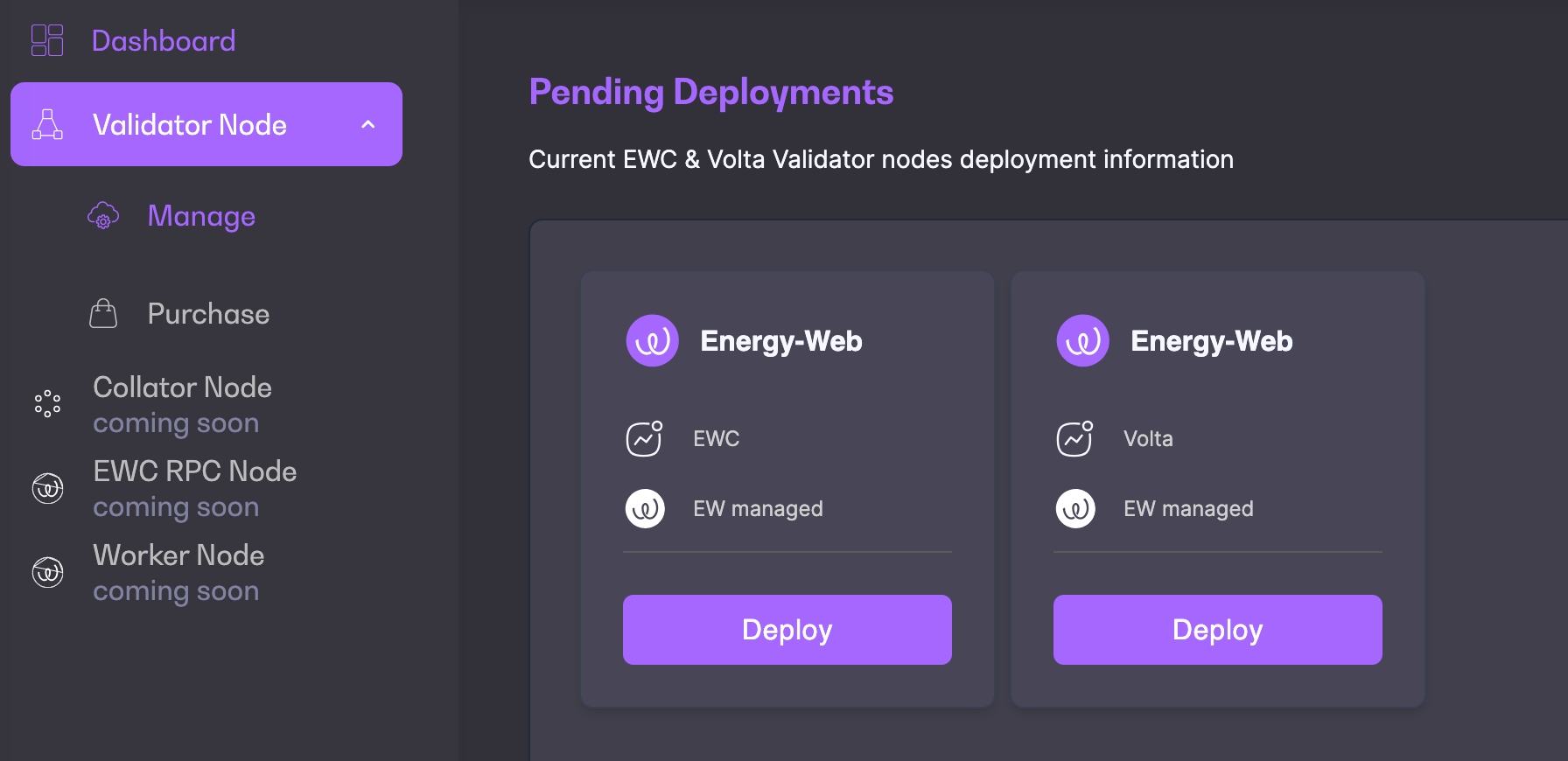
Click "Deploy" on the node you want to begin with. Usually, this should be Volta.
Fill in the necessary Network details and go to "Continue"
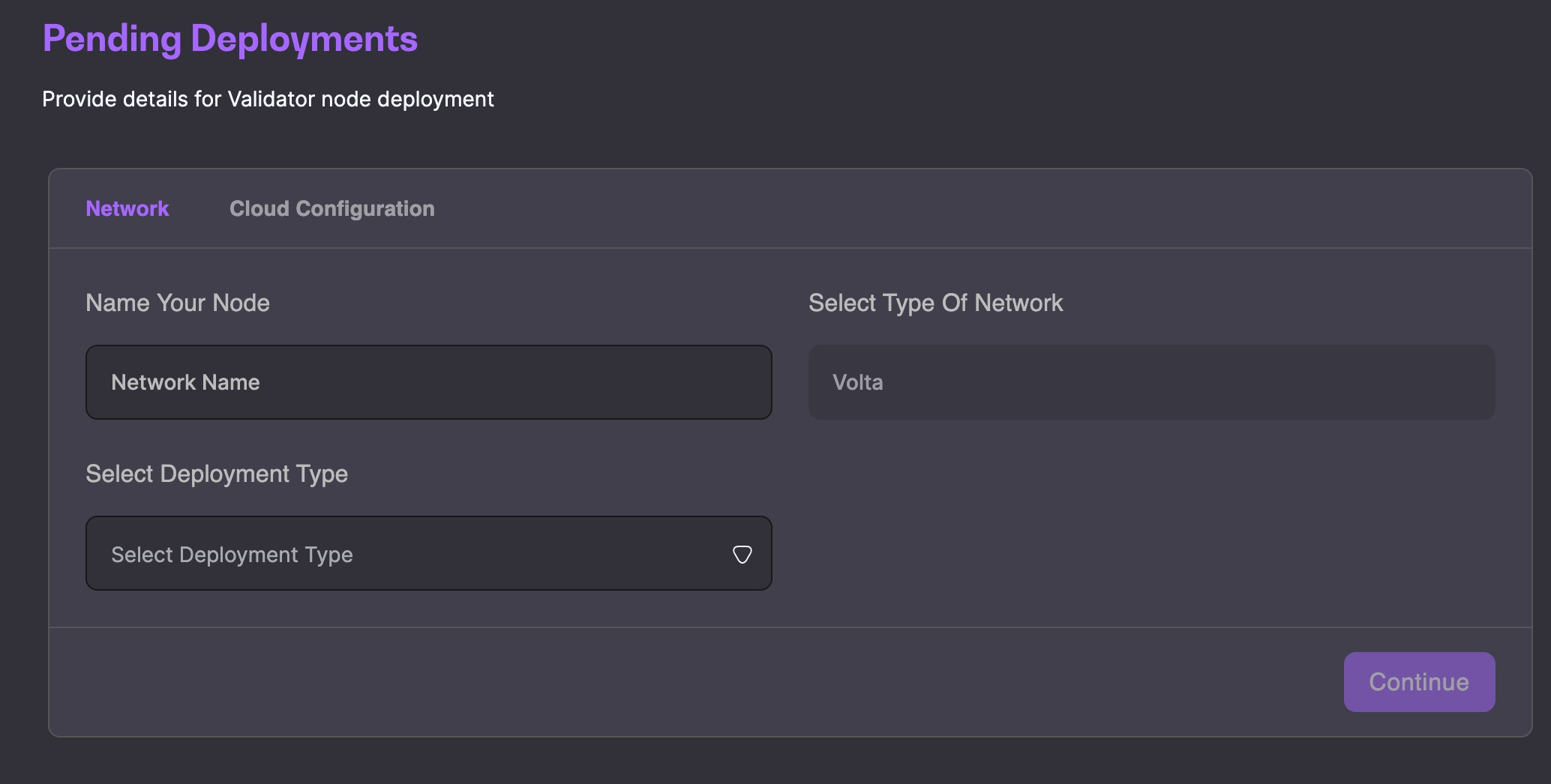
Fill in the information pertaining to the Cloud configuration then click "Create"
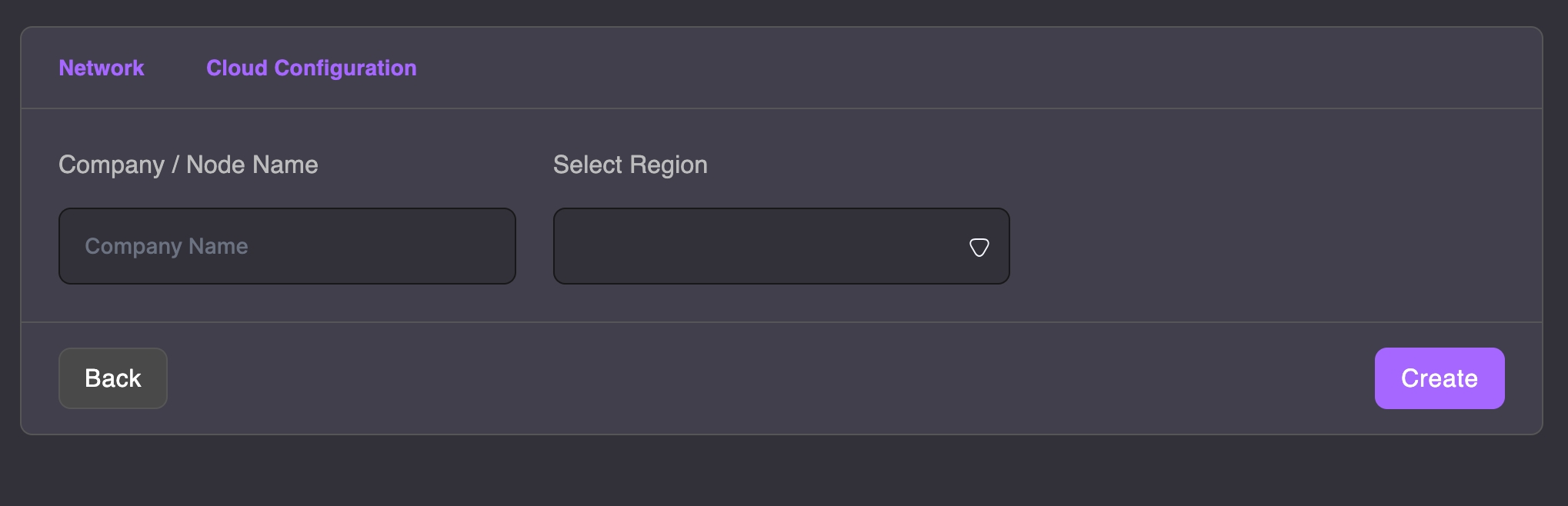
Once created, you will find your newly deployed node under Validator Node by clicking "Manage"

It will take around 30 hours for the node to sync.
Node details
You can access more information about your validator node details by clicking on "View Details" when in the manage view.

This section will include all general and specific details about your validator node once it is synced. This includes the node address details and payout address details, that can also be updated from this screen once there is a balance.
Node Authorization
The details section is also where you can request the node authorization, a crucial step in adding your node to the Chain and allowing it to start validating.
You can request the node authorization once it has been synced.
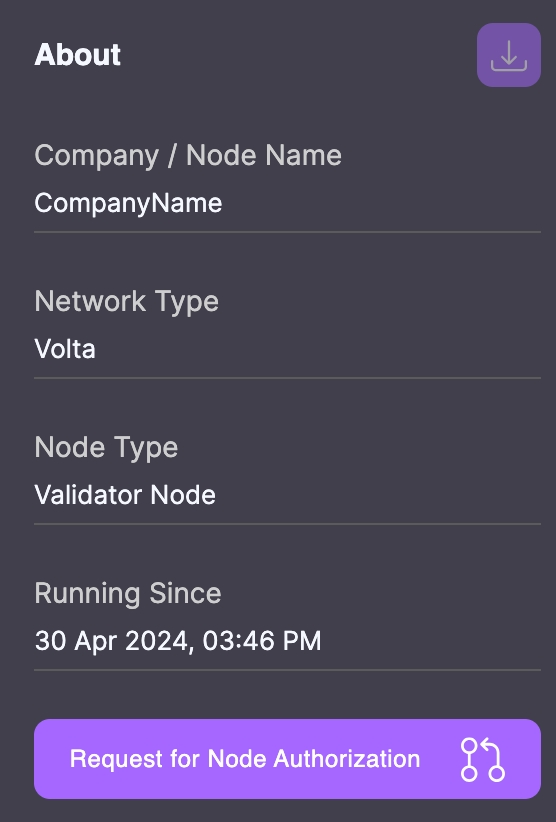
To do so, go to the validator node details and click on "Request for Node Authorization". The Energy Web team will be informed of your request and be able to approve it.
Analytics
Coming soon