🔀Processes
Issue Unit
The first functionality for the end-user, after the company, account, users have been onboarded, is to create units. You can do this by going to the "Holdings Page" and pay attention to the top right corner with the "Issue Unit" Functionality 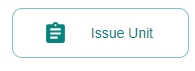
You can define the certificate in the most basic form at this stage, with more configuration available in the near future
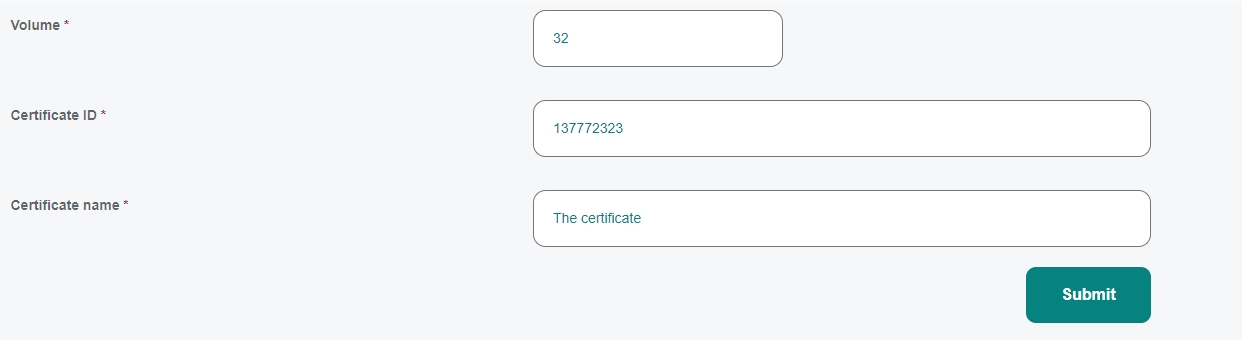

Transfer Unit
The transfer functionality allows you to move a unit from one account to another. You need to select an account for the transfer to happen and the volume of units. Once you have confirmed the transfer the units will show in the "holdings tab" of the other account.
Split Unit
If you wish to break down the unit into smaller units, you can use the split functionality. For example, if you have 30 units, you can split them into 15 units and 15 units on two blocks.
Claim (Retire) Unit
The "Claim" functionality allows for the certificate to be taken out of circulation, as the information from it will be used further to be reported (eg. the sustainability report of the company that had the certificate on the platform).
Export Unit
The export functionality allows the user to get the data from the unit, from the platform to a CSV file. The file can then be used further for sustainability purposes or the data can be integrate onto a different company report.
Holdings Tabs:
There are three holdings tabs:
Current: shows active units (that can still circulate, or that other actions can be performed on them)
Pending: any issuance, transfer or other process that requires a bigger number of signatures (more participants involved) will be shown here
History: past data about units will be shown here, such as issuances, retirements etc.