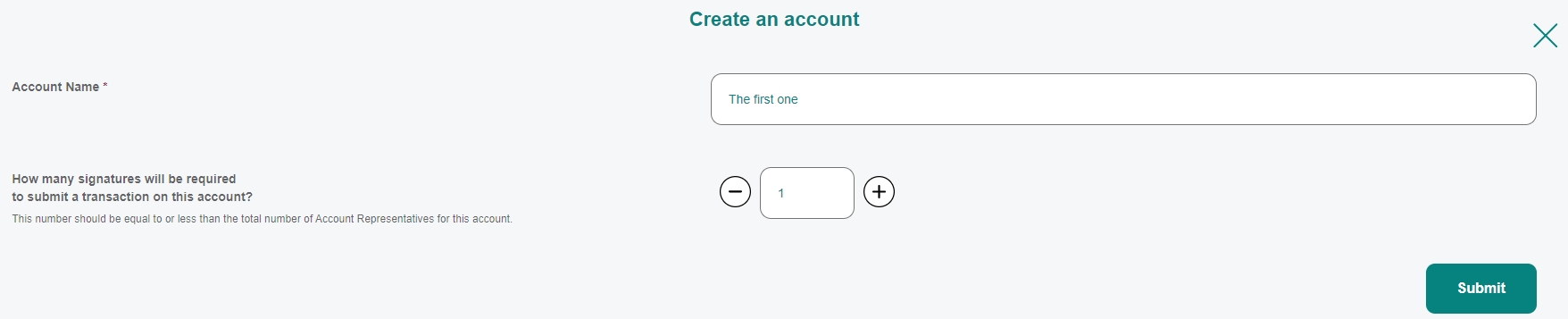📋Functionalities
Dashboard
As a Registry Admin, you can have multiple invite people on the platform based on what type of user do you want on the platform.

Add a user to the company: this allows the Registry Admin to create a user from scratch for the company that he has selected. (In this case, the user only needs to log in afterwards with the email)
Invite user to account: this provides an invitation for a user to sign up and be assigned to an existed account on the platform
Invite user to company: Adds an existing user or a new user (that needs to onboard) to become the company representative of that company
Add user to account: Adds an existing user or a new user (that needs to onboard) as an account representative for an account that we choose.
Invite registry admin: Invites another user to become the registry admin as well.
In the top left corner, when you click on the 3 dots, you can also "edit" and "delete" a company as long as it is not the Registry Admin company.
Companies
You can create a new company by pressing the "create a company" button on the top right corner. 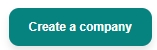 . After creating a new company, you will need to asign user to it and at least a Company Representative, using the functionalities from the "Dashboard", which are detailed above.
. After creating a new company, you will need to asign user to it and at least a Company Representative, using the functionalities from the "Dashboard", which are detailed above.
Accounts
Every company needs to have at least one account. This can have multiple forms and various access to data and functionalities, but for now you can only create one type of account with no restrictions.
The account creation allows you to determine the amount of Account Representatives required for the processes from the platform.