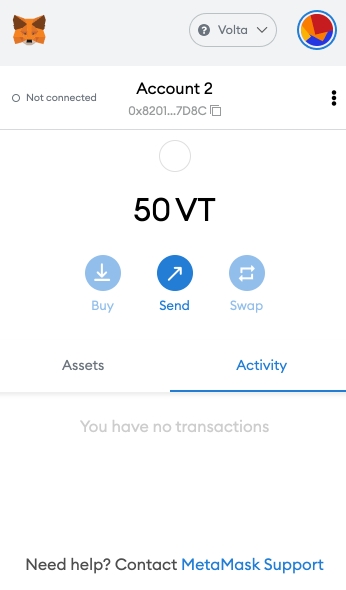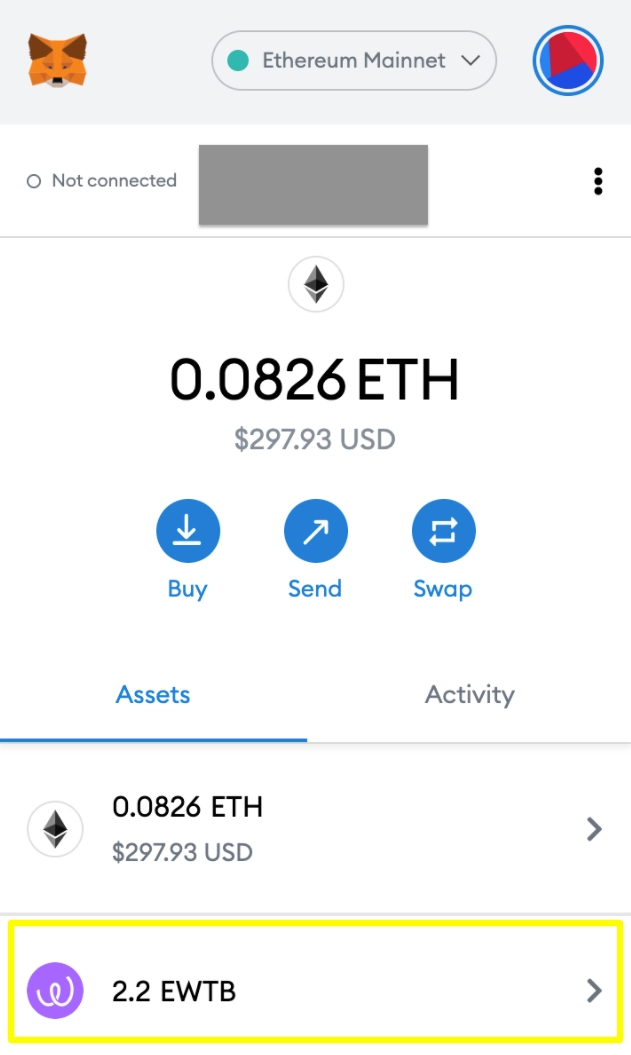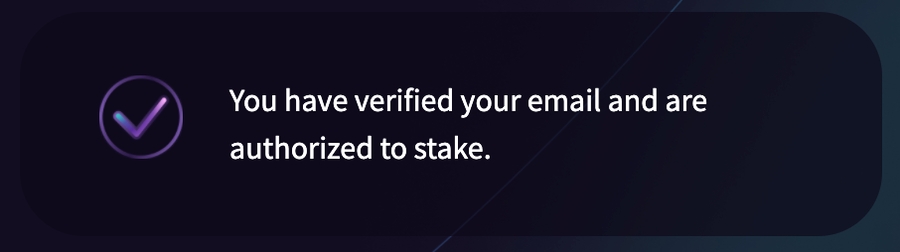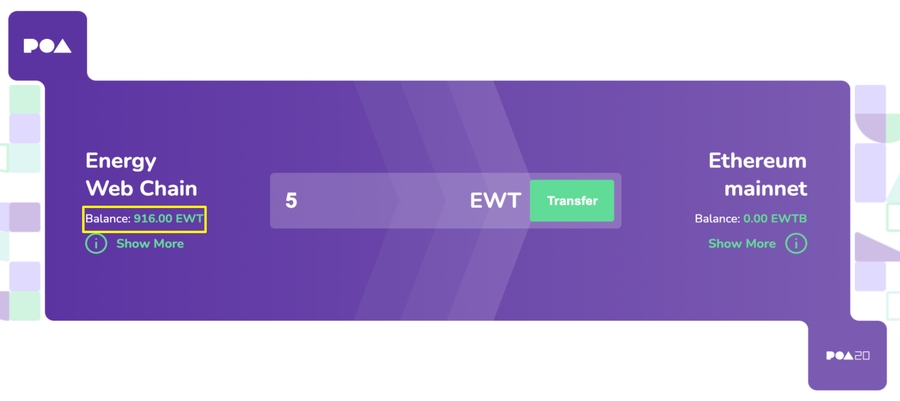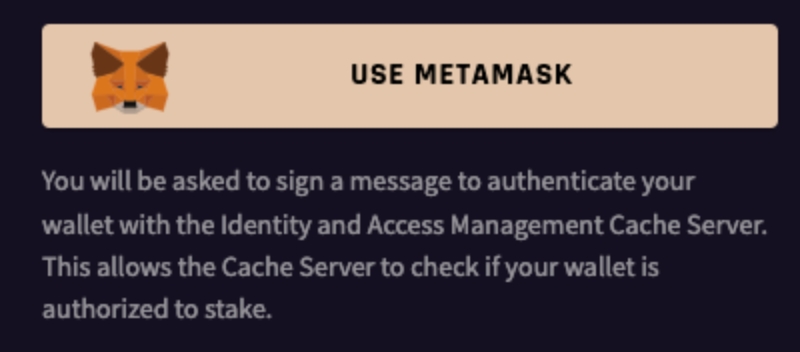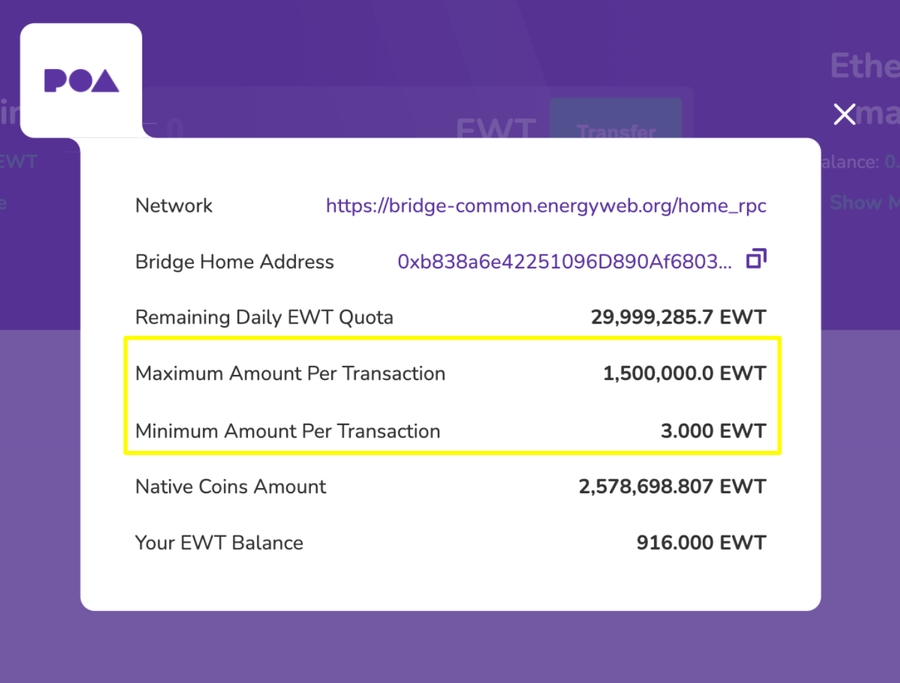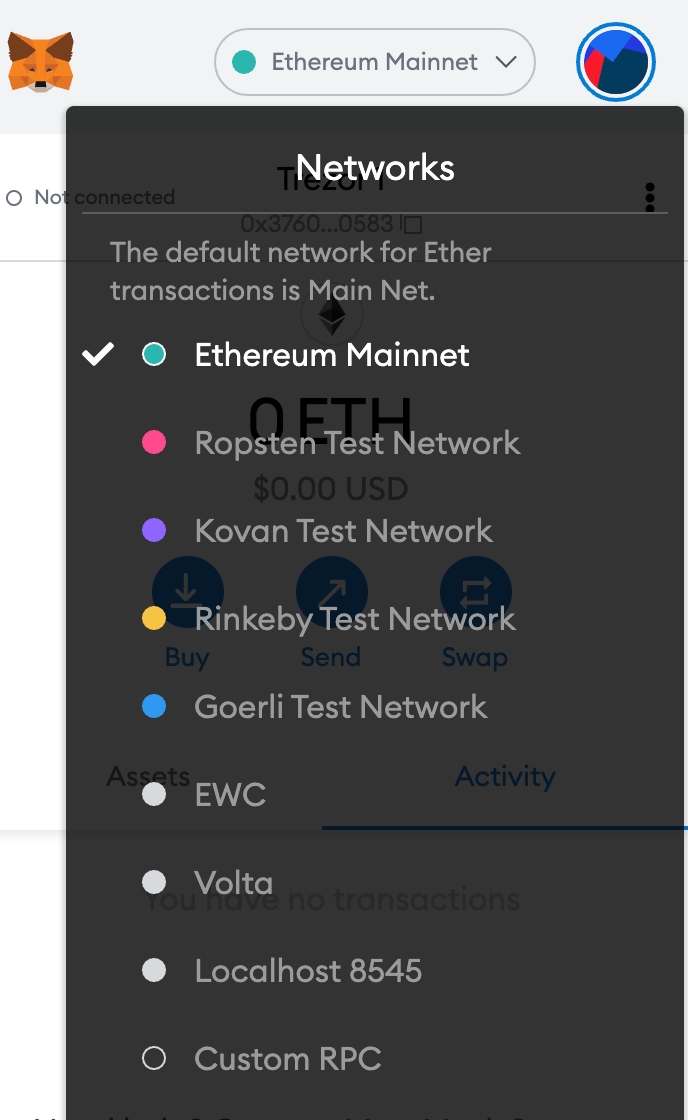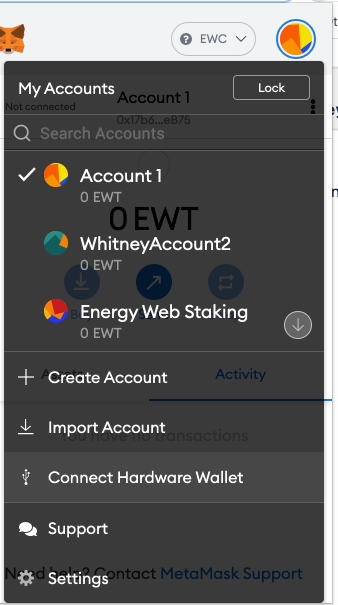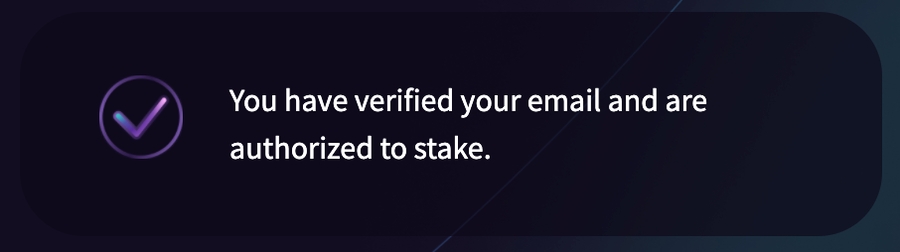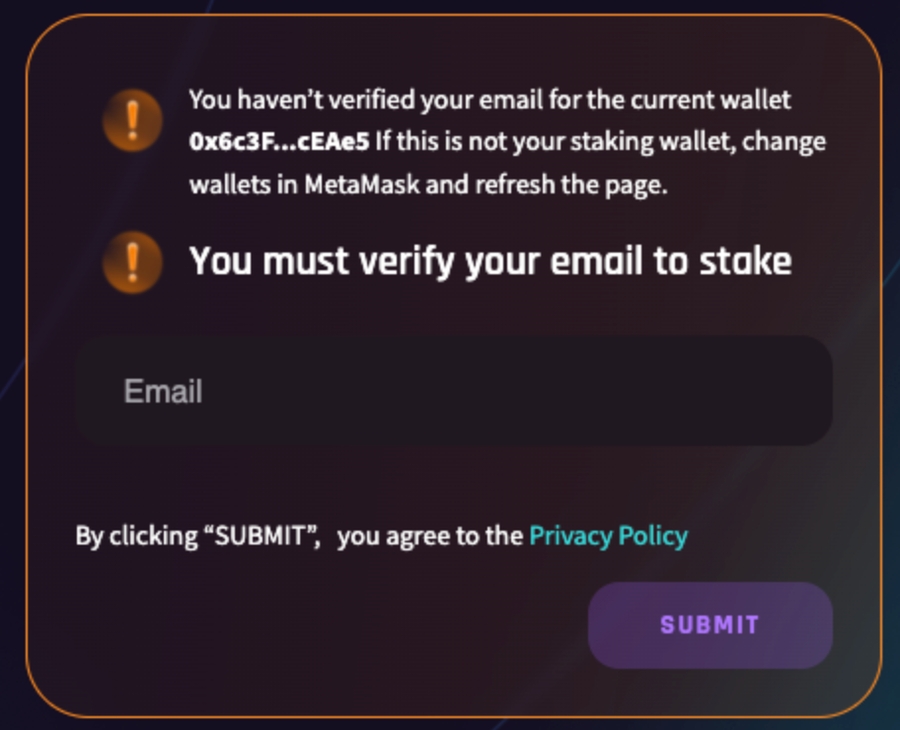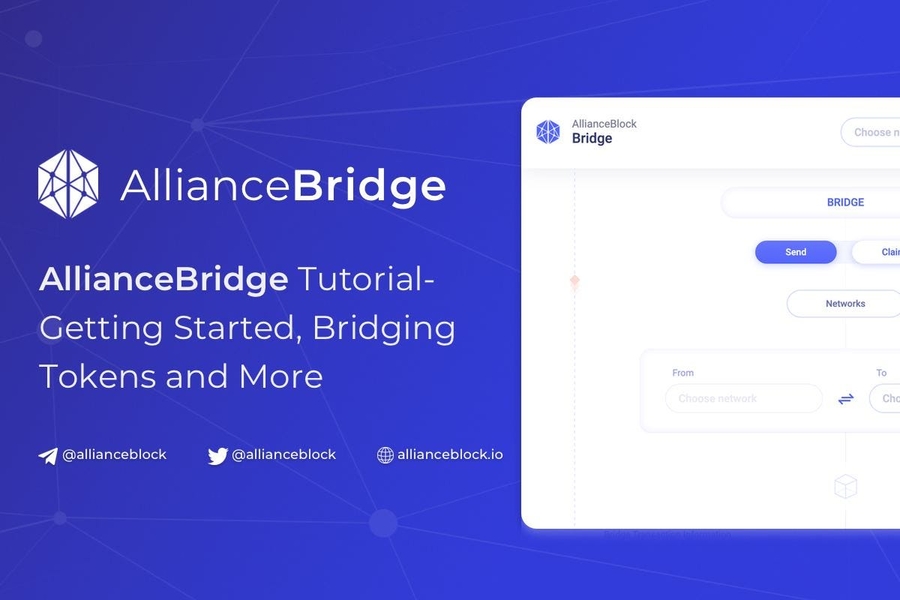
Loading...
Loading...
Loading...
Loading...
Loading...
Loading...
Loading...
Loading...
Loading...
Loading...
Loading...
Loading...
Using the bridge user interface, a user confirms the amount of EWT to be bridged to EWTB
The EWT are locked in a smart contract that is deployed on the Energy Web Chain.
On the Ethereum Mainnet, an equal value (minus the cost of gas) of EWTB are minted
The EWTB are released to the user's address on Ethereum Mainnet
Using the bridge user interface, a user confirms the amount of EWTB to be bridged back to EWT
An amount of EWT corresponding to the number of EWTB being bridged are released to the user's wallet from the holding smart contract.
The corresponding EWTB on the Ethereum Mainnet are burned
Note that the bridge transfer could take some time as the transaction must be picked up, approved and added to a block on the Ethereum Mainnet.
Connect your MetaMask to the Energy Web Chain Network. For directions on how to do this, go here.
Navigate to https://bridge.energyweb.org/ and connect to MetaMask. Select the account that has the tokens you want to bridge. Once connected. you should see your EWT balance in the bridge under Energy Web Chain.
Click on the "Show More" link. Note that it specifies a maximum and minimum amount for a bridge transaction.
Input the amount of EWT to bridge. Note that some of this amount will go toward the gas fee to execute the transaction on the Ethereum Mainnet, so account for this in your total transfer amount
Click "Transfer"
Approve the transfer transaction in MetaMask
Change your MetaMask network to the Ethereum Mainnet
When the transaction goes through, you will see your EWTB balance in the same account that you initiated the bridge transaction from on the Ethereum Mainnet Network
Once you complete the initial setup of a Trezor wallet, you can connect to the Energy Web Chain or the Volta Test Network via MetaMask or a local node.
If you are working with a new Trezor wallet, write down your recovery phrase that appears word by word on the display of your Trezor and store it in a safe place, ideally more than one copy. Do not store it digitally. If the phrase is lost and the hardware wallet breaks or is lost, the account can not be accessed again. This means that all funds that are stored in accounts on this wallet are permanently lost.
You first need to connect your MetaMask to the Energy Web main network, or the Volta Testnet. You can see guidance on how to do this here.
Once you are signed into MetaMask, and have connected to the main network or Volta Test Network, click on the circular dropdown and select "Connect to Hardware Wallet". Follow the steps to give MetaMask permissions to connect to Trezor, export the public key and unlock an account.
Run a local node of the Energy Web Chain. You can see guidance on how to run a local node here.
Connect your MetaMask to your local node. You can see guidance on how to do this here.
Follow the directions above on how to connect your Trezor hardware wallet to MetaMask.
Guide to become a patron and start staking
To stake your EWT on behalf of a Provider, you must first meet the requirements established by your Provider to become their Patron.
Currently anyone who verifies their email address in Switchboard and adds the “email” role to their EW Chain wallet's DID is eligible to stake EWT and become a Patron. Verifying your email with Switchboard is a simple process that does not publicly expose your email.
The first step to becoming a Patron is to set up an EW Chain-compatible wallet, such as MetaMask (a popular browser-based blockchain wallet that allows you to store EWT and interact with EW Chain smart contracts).
Follow this guide to initialize MetaMask and connect it to EW Chain.
Identify the wallet address you wish to use for staking in MetaMask. You will need to have this address selected in MetaMask whenever you visit stake-ewt.io, verify your email, stake, and unstake EWT.
Pro Tip: Name your wallet in MetaMask for easy identification
AllianceBlock Bridge Tutorial — Getting Started, Bridging Tokens and More
The AllianceBridge has successfully built out, tested and audited its seamless and fully decentralized blockchain interoperability platform and is now available on mainnet since July 12, 2021. You can use it here and view their announcement here.
AllianceBridge enables applications built on different blockchains to communicate with and interact with each other, something which was never before possible, therefore unlocks a groundbreaking development for the blockchain space as a whole. On launch, Energy Web, Ethereum, BSC, Avalanche, and Polygon — five of the leading blockchains and protocols — are supported, with capabilities to add new blockchains built-in to the AllianceBridge protocol.
Unlike most bridges that have a centralized relayer and/or have direct control over tokens (eg. using pools on each network so that they don’t need to wrap the tokens to bridge); AllianceBridge does everything completely decentralized, using the Hedera Consensus Services.
How is this different? AllianceBridge is governed by a set of validators. It has a novel synchronisation mechanism based on Hedera Hashgraph Consensus Service. This allows the validators to synchronise in a decentralized way instead of a heavy and slow “gossiping” protocol.
What impact will it have? This bridge will likely be cheaper and more effective compared to any other bridge due to the lowered technological overhead. It will enable more efficient interblockchain token (and in the future data) transfers. In addition, this will enable further synergy inside and outside AllianceBlock’s ecosystem, enabling more and more cross-chain integration and unique products.
Why is it open source? Open source drives the blockchain space forward. We are firm believers that an open code is beneficial for the project and for the community.
What are Validators? Starting with three validators, there is not one entity that has direct control of the tokens. Without centralized relayers, AllianceBridge is much more secure, faster and fully transparent. A validator, sometimes called a bridge operator, is a node observing the bridge’s transactions in the source network and signing it off so that the recipient network can safely receive these and create the wrapped tokens.
Currently, the Alliancebridge has three entities being bridge validators with the intention to add more entities:
AllianceBlock
LimeChain
Faculty Group
Check the full audit report at: https://omniscia.io/alliance-block-multitoken-bridge/
Using the bridge rewards the bridge validators with the Allianceblock token ($ALBT) or native Energy Web token ($EWT). Fees are kept as low as $1
Make sure you have MetaMask installed and the Energy Web network added.
You can the Energy Web MetaMask configuration toolbox or Chainlist in order to add new networks with just a few button clicks or use
MetaMask will then popup, press "Approve" button to finalize adding the network to MetaMask. You don't have to switch network afterwards in case MetaMask asks.
In order to bridge tokens from one network to the other fees need to be paid two ways:
Transaction fees to the network in their native token: - ETH for Ethereum Mainnet - EWT for Energy Web - MATIC for Polygon Network - AVA for Avalanche - BNB for Binance Smart Chain
ALBT fees for the Bridge: - ALBT for Ethereum Mainnet - WALBT for all other networks (the bridged version of ALBT)
The transaction fees to the network are depending on the network itself and likely tied to how congested the network is or isn't. The transaction fees to the bridge are always set to 1 ALBT/WALBT. This means you will always need to have ALBT in your wallet in order to pay the bridging fees, no matter the token you bridge.
Important note: do not use the AllianceBridge to bridge tokens that are native on one of the supported networks.
For example, if you have ERC20 MATIC and you want to have native MATIC on the Polygon network in order to pay the fees for claiming the bridged tokens, you cannot bridge your ERC20 MATIC to Polygon, it would create wMATIC on the Polygon network, not the native MATIC token that is used to pay the fees. In order to bridge these native tokens, use officially supported bridges or buy them on the network itself.
Ethereum Mainnet ALBT: 0x00a8b738E453fFd858a7edf03bcCfe20412f0Eb0
Energy Web WALBT 0x78B745b71cd53347335BEC9A2601703AcF689162
Binance Smart Chain WALBT: 0x42f3008F6945f052C31e7680F7f78c512099b904
Polygon WALBT: 0x35b2ECE5B1eD6a7a99b83508F8ceEAB8661E0632
Avalanche WALBT: 0x9E037dE681CaFA6E661e6108eD9c2bd1AA567Ecd
Warning: do not bridge $EWTB from Ethereum back to Energy Web. You'll end up with another wrapped token representing $EWTB; it will not unlock native $EWT If you need to bridge $EWTB back to Energy Web, you'll need to use the legacy bridge (one way) https://bridge.energyweb.org/
In order to show the steps needed in order to use the bridge, we will bridge ALBT from Ethereum Mainnet to Binance Smart Chain (also Mainnet). The steps will be the same as from any network to any other network, but we will take these two networks as a clear example.
First of all, make sure you go to the official AllianceBridge website at https://alliancebridge.io/. You will see the following appear:
In order to be able to connect a wallet, you will first need to select your starting network, so in this case, we will start with Ethereum, as we want to bridge from Ethereum to Binance Smart Chain. Click "Choose network" on the top right of the screen and then select "Ethereum Mainnet":
Then proceed by clicking Connect Wallet button next to where you selected the network:
MetaMask will pop up and will ask you with which wallet you would like to connect. Choose the wallet that has the ALBT that you want to bridge to Binance Smart Chain.
If everything is connected correctly, you should see the following (but with your wallet address):
A bit below you have several options, let's look at them step by step:
The first part shows the current select network, which should be Ethereum Mainnet if you are following this tutorial step by step.
The second part exists out of the "Send" and "Claim" buttons. When clicking one of those buttons, the user interface toggles between the Send and Claim interface, by default the Send interface is selected (as now). The Send interface is meant to send your tokens from the current network to your target network. The Claim interface is meant to get your tokens from the target network.
The final part that is relevant to this step in the tutorial is to allow you to select the target network.
Let's change the target network (under "To") to "Binance Smart Chain":
Now it's time to look at the second part of the UI step by step again:
The first part is the recipient, it's set by default to your current connected wallet. It's easiest to leave it like this so you don't have to switch wallets between networks.
The second part is the amount of the token you want to bridge (with your current balance of that token above it) and then a dropdown you'll have to use in order to select the token you want to bridge.
The buttons are to Approve the ALBT (to pay the fees), another Approve button for the Token you want to bridge (will disappear if you will bridge ALBT, as you would already need to approve it). Approving is important to allow the smart contract to spend the token from your wallet, otherwise, the transaction won't work. The last button is the Send button, which will actually bridge your token to the target network. Note: you'll only need to approve a token once per wallet.
As mentioned before, let's keep the recipient as it is and select ALBT as token to bridge. Click on "Select Token" and select ALBT:
The UI will now update and show your balance of ALBT:
Let's enter the amount of ALBT we want to bridge, in this example we will bridge 100 ALBT to get 100 WALBT. Once you input the 100 ALBT, you will see new information below with more information about the transaction you are about to make:
As stated before, you'll first need to approve the contract spending the ALBT, you can click the first "Approve ALBT" button and Confirm in MetaMask. Don't worry, you'll only have to click one, the second one will disappear automatically once the first one is completed.
You will see a loading indicator while the transaction is processing:
Once done, the second Approve button is disabled and the Send button gets enabled:
Let's press Send in order to send the tokens to the bridge to get ready for the last step, claiming the tokens from the target network! Confirm again in MetaMask and wait for the transaction to complete. You can also follow the transaction by clicking on the "Check transaction here" link below:
Important note: in order to claim your tokens on the target network, you will need to have the target network's native token in order to pay for the transaction fees. In this example with BSC (Binance Smart Chain) being the target network, you will need BNB in your wallet on the BSC network. You cannot use the AllianceBridge to bridge BNB (or other "native" tokens that are used to pay network/transaction fees).
In order to claim your tokens, you will need to switch networks in the Bridge UI, MetaMask and change the Bridge UI to the Claim page, let's check this step by step:
First, go to MetaMask and change network on top to Binance Smart Chain Mainnet:
Then do the same in the Bridge UI (top right):
And press the Connect Wallet button next to it:
Now click the Claim button:
The UI will change below and should already show your bridged tokens. If you don't see the bridged tokens, it might take a few seconds before they show up (the UI auto-refreshes every 15 seconds). If still nothing, please check if you have connected the same wallet as you have specified in the "Recipient" field earlier.
Click the Claim button to execute the transaction to receive the bridged WALBT tokens in your wallet:
MetaMask will pop up, click confirm. The Claim button will then change into "Claiming…" until done:
Once done, the Claim/Claiming button will be greyed out:
You will now find your tokens in your wallet. Not sure how to see them? Open MetaMask, click the 3 vertically stacked dots on the top right and click "View in Explorer":
This will open the BSCScan website for your wallet. You can click the BEP-20 Token Txns tab and you will find that you have received your WALBT tokens!
That's it! You have successfully bridged ALBT from Ethereum to WALBT on BSC
This document describes how you can use a wallet in MetaMask to connect to Switchboard. After completing the steps described in this document, you can use Switchboard.
1 I. Install the MetaMask browser extension
MetaMask is an extension for accessing Ethereum-based decentralized applications, including Switchboard. The MetaMask extension is available only for Chrome and Firefox.
Install the MetaMask browser extension via your browser’s web store or https://metamask.io.
After installing MetaMask, you may see the image below on your screen. If not, click on the MetaMask extension icon (orange fox) in your browser.
Click “Get Started.”
This document assumes that you do not already have a wallet you would like to use. If you have one, you may import it into MetaMask using the “import wallet” option. After you do this, skip to Step 3.
To create a new wallet, click the “create a wallet” button.
Create a new password and agree to the terms of use.
At this point, you should see the screen at right. Click the gray box with the text, “CLICK HERE TO REVEAL SECRET WORDS.”
It is very important to copy these words—in the exact order—and store them in a safe place. If you lose or forget this “seed phrase,” it is not possible to recover it.
On the next screen, MetaMask will check that you have copied your seed phrase this by asking you to confirm it.
You now have a wallet in MetaMask.
Switchboard can be used on Volta or the Energy Web Chain (EWC). You can connect your MetaMask account to either one.
Because Volta tokens are freely available from the faucet and have no value, we recommend testing Switchboard on Volta.
To connect to Volta, first click on the MetaMask browser extension. At the top of the element that appears, click on the pull-down menu, “Main Ethereum Network” (it should appear similar to the top of the image at right). In the gray box, click on the bottom option, “Custom RPC.”
Next, enter the network information shown in the image below. For your convenience, you can copy these URLs:
New RPC URL: https://volta-rpc.energyweb.org
Block explorer URL (optional): http://volta-explorer.energyweb.org/
After you do this, your MetaMask extension should appear similar to the image at right.
Note that if you hover your mouse pointer over the words “Account 1” at the top center of the extension window, you will have the option to copy your address (public key).
You now have created a key pair in MetaMask and can connect it to Switchboard.
To connect to the EWC, first click on the MetaMask browser extension. At the top of the element that appears, click on the pull-down menu, “Main Ethereum Network” (it should appear similar to the top of the image at right). In the gray box, click on the bottom option, “Custom RPC.”
Next, enter the network information shown in the image below. For your convenience, you can copy these URLs:
New RPC URL: https://rpc.energyweb.org
Block explorer URL (optional): http://explorer.energyweb.org/
After you do this, your MetaMask extension should appear similar to the image at right.
Note that if you hover your mouse pointer over the words “Account 1” at the top center of the extension window, you will have the option to copy your address (public key).
You now have created a key pair in MetaMask and can connect it to Switchboard.
Read this guide in its entirety before beginning the EWT staking process
Beware of scams - always check that you are on one of the official staking pages or ) and make sure you are interacting with the official smart contract 0x3Bd4D48D022ACA4C3FC1Fe673CF4741D5888bcc7 (you can give the contract an alias in Metamask, example: EWT-STAKING)
Before you continue, read this
Read this guide in its entirety before beginning the EWT staking process. If you carefully follow all of the steps and still encounter a problem, please visit and describe your issue. Over the course of following this guide, you will add a “role” to your EW Chain wallet that authorises it to stake - you can learn more about how roles are assigned and used to govern permissions for wallets here.
You will only be able to stake using the wallet that you used in the authorization process.
Be mindful of which wallet you have selected in MetaMask, and that your is connected to the .
Also, please note, we only recommend running through this process using your desktop browser at this time (we do NOT recommend using mobile wallets/browsers).
In crypto, staking is best known for its role in consensus mechanisms for public blockchains (e.g. Ethereum 2.0's Proof-of-Stake, Polkadot’s Nominated Proof-of-Stake) but it is not limited to this use-case.
Staking EWT on EW Chain supports Decentralised Software-as-a-Service (dSaaS) provisioning on the Utility Layer of the Energy Web technology stack. You can learn all about this in the dSLA lightpaper, but in short, authorised members of the EW community (“Patrons”) stake their EWT to support Service Providers (“Providers”) who operate nodes to deliver Utility Layer services. When a Provider delivers fast, stable, and secure Utility Layer services, both the Provider and their Patrons are rewarded. Providers who are unreliable or fail to meet the Utility Layer performance standards will lose Patron support and/or face penalties.
The primary objective of the initial phase of EWT Staking is to test and validate the unique form of token staking governed by role-based authentication with Decentralised Identifiers (DID).
Accordingly, there are no formal penalties Providers or Patrons currently and staked EWT will not be slashed due to Provider performance.
Bridging tokens from the Energy Web blockchain to other blockchain ecosystems
Native utility tokens are incompatible with other blockchains. You could liken them to a country's native currency. It has value and utility within a certain context, but to be used elsewhere it must first be exchanged for a currency that is accepted where you need to use it.
Native tokens must go through a similar process of conversion in order to be used on another blockchain other than their native blockchain. This process is known as transferring or 'bridging tokens', and it allows for token interoperability between blockchains that are otherwise incompatible. Tokens that are bridged and exist on a non-native blockchain are called "wrapped tokens."
Energy Web Token (EWT) is no different in that it is incompatible with other blockchains, and with some wallets and cryptocurrency exchanges. In order to be used outside of the Energy Web Chain, it needs to be bridged first by using a bridge. For example, if you want to bridge towards Ethereum Mainnet, you need to feed the bridge with an that's implemented on the EWC blockchain. In order to bridge $EWT, the platform will automatically wrap the native utility token to the wrapped ERC20 version. ERC20, which is , is a technical standard for tokens on Ethereum Virtual Machine (EVM) blockchains.
The ERC20 is the technical standard for fungible tokens on EVM blockchains, like Ethereum Mainnet and Energy Web Chain. ERC20 is not a token itself; it is a smart contract that contains methods that determine how a token should behave. These methods cover specific actions like transferring funds, checking a balance and approving transactions. Tokens that implements these standards behave in an interoperable and predictable way.
ERC20 tokens have value and can be traded, but they are not associated with a specific blockchain. Compare this with a token like EWT that is associated with the Energy Web Chain, or ETH that is associated with the Ethereum blockchain.
You can read about the ERC20 standard and see all of it's methods on Ethereum’s documentation site
When bridging back tokens, make sure you use the bridge that original created the bridged token (for example EWTB was created by legacy PoA bridge.energyweb.org)
When bridging back tokens, make sure you use the bridge that original created the bridged token (for example EWTB was created by legacy PoA bridge.energyweb.org)
Bridging EWT to Ethereum Mainnet creates ERC20 tokens called Energy Web Token Bridged; its symbol is EWTB. EWTB can be bridged back to the Energy Web Chain and redeemed as EWT at any time.
There are several scenarios that necessitate bridging EWT to EWTB:
You want to send EWT to a wallet that does not accept EWT, but does accept ERC20 compatible tokens. Not all wallets recognize EWT.
You want to swap EWT on an exchange that does not accept EWT or only accepts ERC20 compatible tokens. Not all exchanges recognize EWT.
You want to use your EWT to make transactions (such as sending tokens or using decentralized applications deployed on Ethereum) on the Ethereum Mainnet.
You want to trade your EWT for other ERC20 compatible tokens on a decentralized platform that is running on Ethereum.
It's important to note that bridging does not mean that tokens are transferred from one blockchain to another. The EWT that you want to bridge is locked in a smart contract on the Energy Web Chain, and the corresponding EWTB is minted on the Ethereum Mainnet. Energy Web Tokens never leave the Energy Web Chain.
Alternatively, if the token you want to bridge is not listed, just enter the token's address in the "Paste token address" field on top
The current Ethereum bridge will be discontinued Q1 2022 and replaced by the AllianceBlock bridge The (to be discontinued) Energy Web Bridge is a user interface for bridging EWT to EWTB, and EWTB to EWT ().
The conversion of EWT to EWTB is managed by a smart contract that is deployed on the Energy Web Chain. You can view this contract .
Ethereum any ERC20 token
AllianceBlock bridge https://alliancebridge.io/
Ethereum EWTB <-> native EWT
Legacy PoA Bridge https://bridge.energyweb.org/
Binance Smart Chain any ERC20 token
AllianceBlock bridge https://alliancebridge.io/ Canswap bridge to be discontinued for Binance https://bridge.carbonswap.exchange/
Moonriver network
Meter passport https://passport.meter.io/#/
Ethereum
AllianceBlock bridge https://alliancebridge.io/
Ethereum EWTB <-> native EWT
Legacy PoA Bridge https://bridge.energyweb.org/
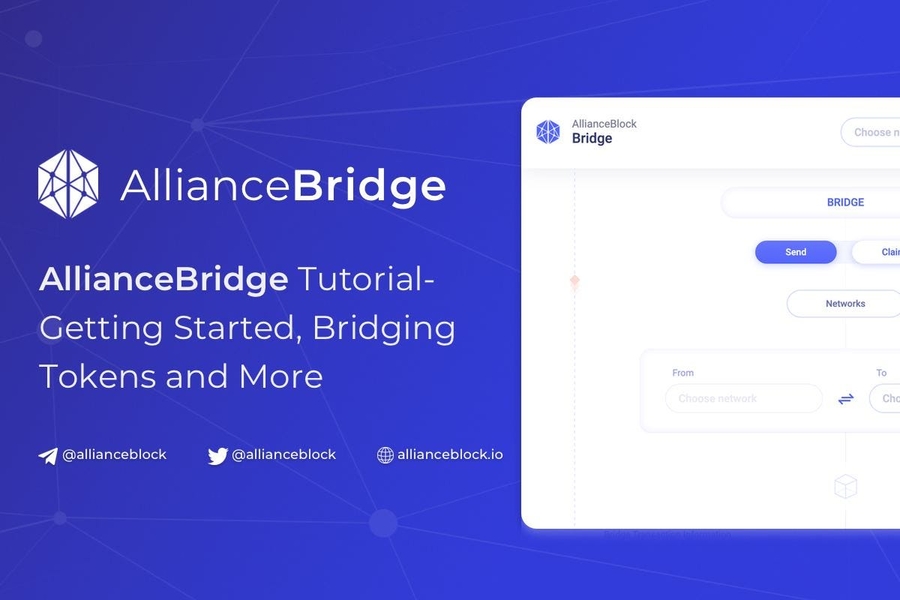
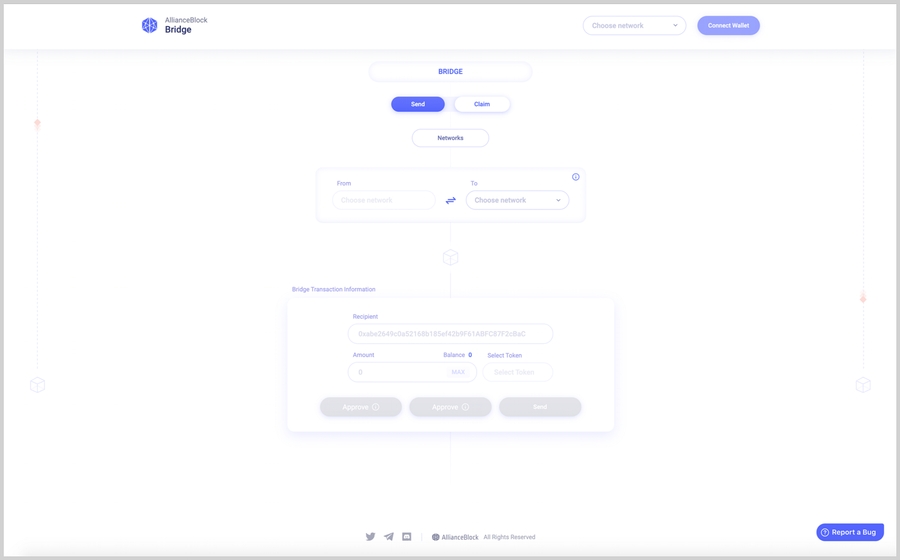
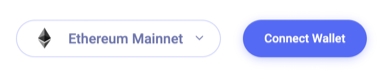

Utility token for Volta Test Network
Volta Tokens are utility tokens specifically for The Energy Web's Volta Test Network. Volta tokens have no real value. You will need Volta Tokens in your digital wallet (we recommend using MetaMask) if you want to make transactions or use applications that are deployed on the Volta network, such as Switchboard or the Staking beta site.
If you don't have MetaMask wallet, you can install the browser extension here. Once you're in MetaMask, connect to the Volta Test network. For directions on how to do this, go here.
There are two ways to get Volta tokens:
Go to https://voltafaucet.energyweb.org/ and enter your wallet address to get a token. Make sure you perform the “I am not a robot” challenge before you request a token, otherwise you will get an error.
Go to the volta-faucet channel on Energy Web’s discord server and paste your wallet address in the chat box.
If your wallet is already connected to the Volta network, you will see your token balance in your wallet. For instructions on how to connect your MetaMask to the Volta Test Network, go here.

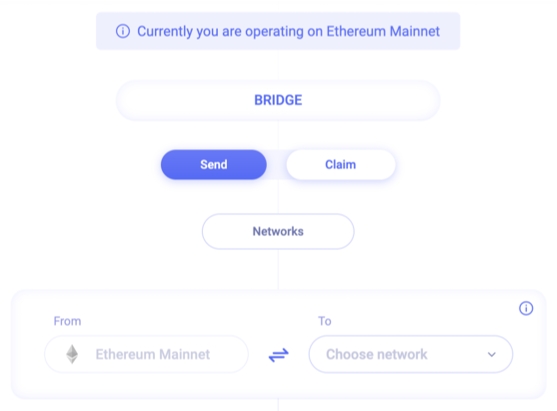
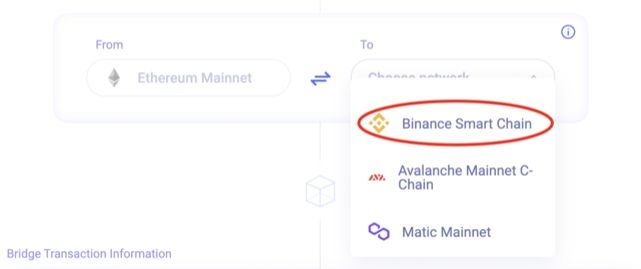
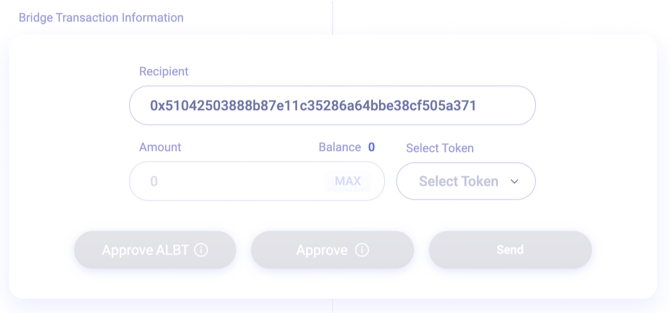
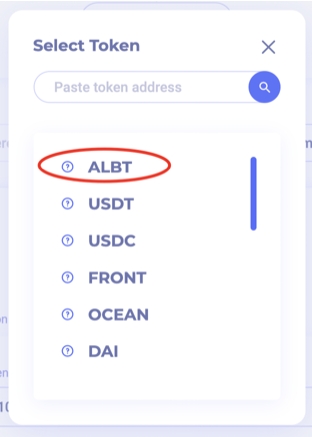
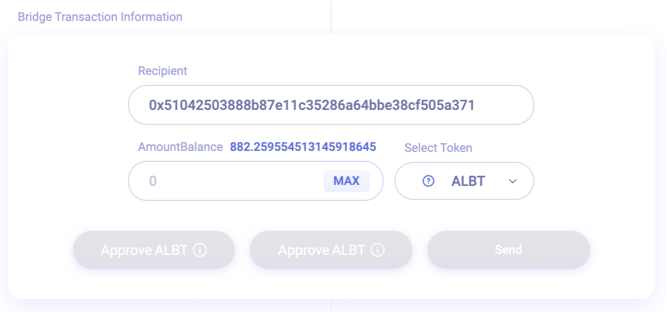
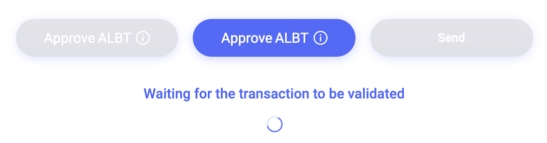
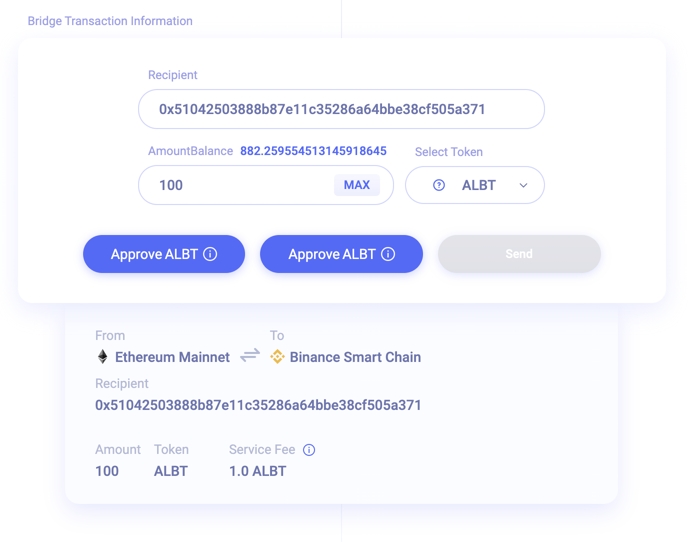
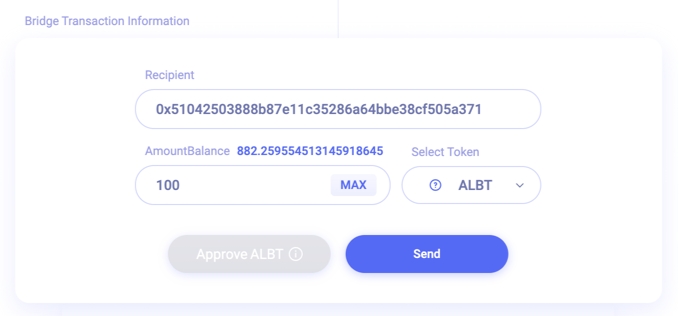
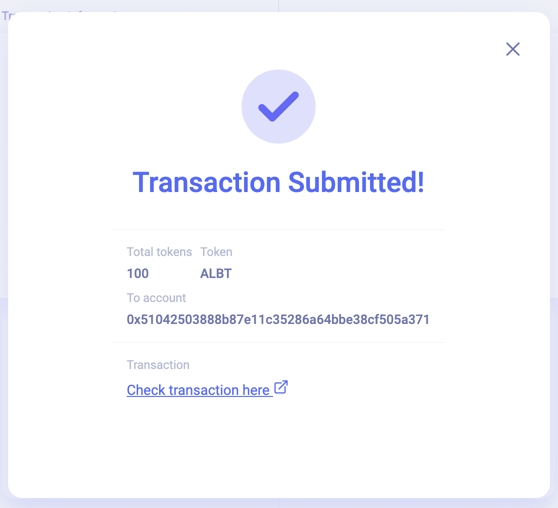

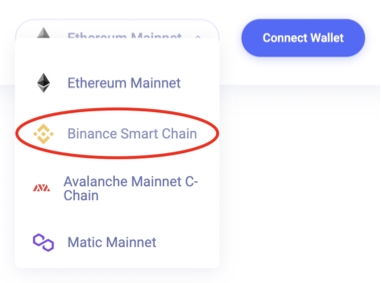
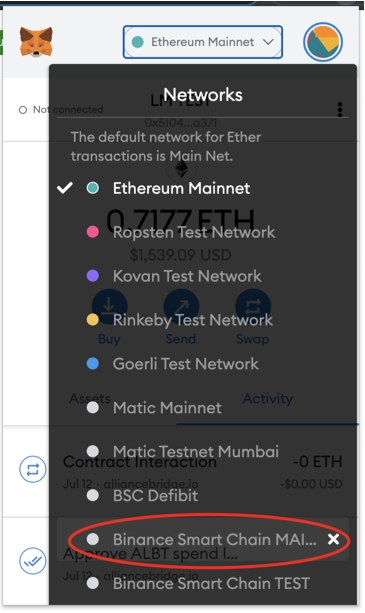

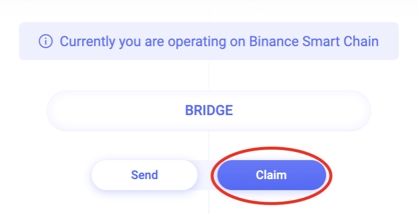
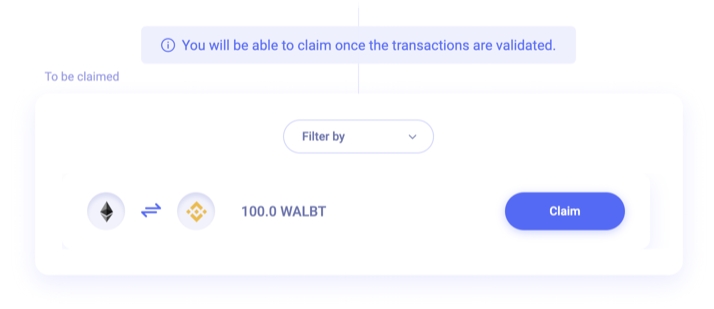
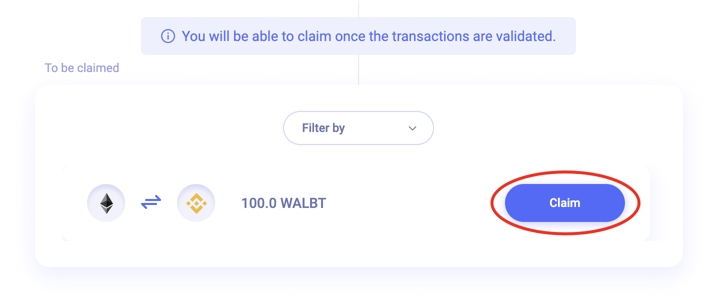
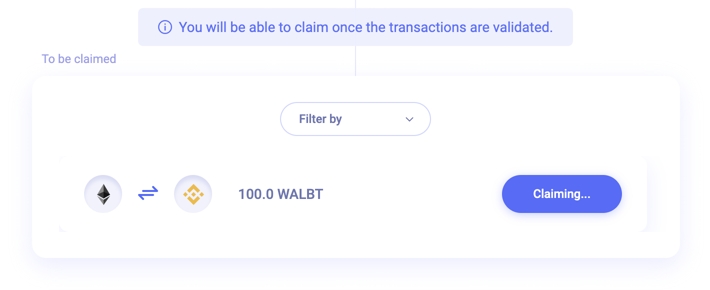
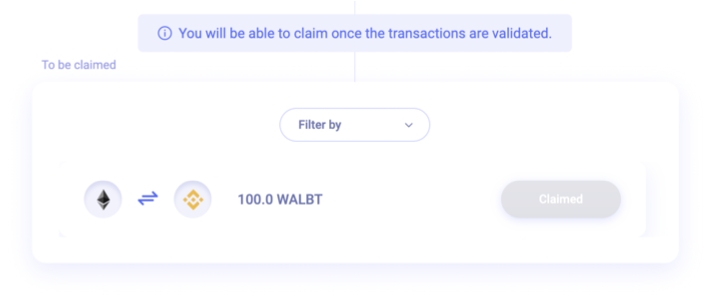

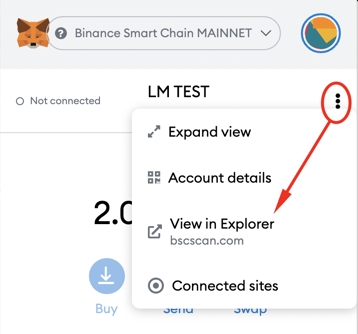

Your EW Chain wallet will need to hold (a small amount) EWT to proceed from here. If you’re totally new to EWT, check out this guide on what EWT is and how it works.
If you own EWT but are new to self-custody (i.e. managing your own crypto wallet), seek out beginner guides from reputable sources on secure key management (there are many written on securing Ether that also apply to EWT).
Pro Tip: When withdrawing EWT from an exchange to your personal wallet, first start with a small test withdrawal and verify everything works as expected before withdrawing more.
You can now proceed with the staking authorization process.
Now that you have an EW Chain wallet loaded with EWT, you are ready to complete the staking authorization process, which includes verifying your email address and adding a role to your EW Chain wallet. Navigate to https://stake-ewt.io/ and click “Use MetaMask”
Hardware wallets do not support the current release of the staking interface. Using hardware- or any other experimental wallets is at your own risk and not recommended.
You will be asked to sign a message with your wallet. This enables the Identity Access Management (IAM) Cache Server to check your EW Chain wallet’s authorization to stake.
On the right side of the staking page, you will see instructions to verify your email in an orange box. Enter your email and click “Submit” to initiate another signature.
If you accidentally entered the wrong email address, click “Cancel” and try again. If you encounter an error, you may have entered an email from a rejected domain or one that is already in use.
Click the verification link in your inbox - this will take you to a “Congrats'' landing page, and in the background approve your request for the role of “email.” If the landing page indicates your application is submitted successfully, click “Go back to stake-ewt.io” to return to the staking page.
You can also refresh stake-ewt.io if you kept it open in a separate tab or window. If the verification link in your email does not take you to the “Congrats” landing page, or if the landing page displays an error message, repeat Step 3 above.
Return to stake-ewt.io and click “Add Role” in the orange box on the right side of the page. This will initiate a transaction that will cost a small amount of EWT for gas to complete (note: the minimum safe gas price on the EW Chain is 0.1 gwei).
Now that your EW Chain wallet has a role authorizing it to stake, you can Stake and Unstake EWT directly in the user interface at stake-ewt.io.
Pro tip: Gas is cheap on EW Chain. Stake and unstake a small amount of EWT to test it out before staking more.
Pro tip 2: If you Stake 100% of your EWT, you won’t be able to pay the gas fee to unstake it. Leave a little EWT in your wallet.
Once your transaction completes, you should be able to stake your EWT!
Energy Web Token Staking
Staking will be a crucial component of this new energy grid to operate. The decentralized operators of the grid need to guarantee the availability of their service. Like the markets operate today. This decentralized Service Level Agreement will provide a decentralized curation and trust mechanism on the platform.
Energy Web Token Staking is like and accessible to Patrons at Staking Pool (stake-ewt.io)
In the current first phase, staking rewards will be fixed and dependent only on the amount of EWT deposited into the staking contract. Energy Web Community Fund will pay compounding rewards every hour. This first stage is necessary to test in the real world 2 essential components of dSLA:
The staking mechanism itself, including the user interface, email verification and the staking smart contracts.
Decentralized, role-based authorization system, which allows the staking contracts to interact with staking patrons. This will later enable clients to identify the service providers and grid-connected devices. This implementation of decentralized identifiers (DID) and decentralized authorization is the only way of bringing together all the parties on the platform that doesn’t require any integration.
Read more about our Decentralied Service Level Assurance platform here:
Decentralized Service Level Assurance Lightpaper: How $EWT, DIDs, and dSLA power the clean energy transition
How $EWT, DIDs, and dSLA power the clean energy transition
This guide is for informational purposes only and does not constitute financial advice or a solicitation for investment.. By staking your EWT you are accepting potential risks
Please, bear with us if you experience bugs on https://www.stake-ewt.io/ while going through the staking process. Just let us know about your issues in our Discord and we will address any widespread problems.
Follow this guide. There may be other wallets/tools not included in this guide that will also work for you. If you use them successfully, please share your success stories on Discord. However, if you encounter problems and you are not following this guide exactly, we may not be able to prioritise helping you.
Staking disclaimer (Last updated December 15, 2021)
On behalf of the Energy Web Chain Community Fund, thank you for choosing to be part of testing the EWT Community Fund Staking initiative. We’ve taken the utmost measures to ensure that this pilot is safe, secure and in compliance with all applicable laws and regulations.
EWT Staking on stake-ewt.io is provided on an “as is” and “as available” basis without any representation or warranty. Any data shared with stake-ewt.io is kept safe with appropriate technical and organizational security measures, and adherence to privacy regulations.
By participating in this pilot you accept all the involved risks and understand that you cannot hold Energy Web Foundation, its subsidiaries and any of Energy Web Community members and Validators liable.
All cryptocurrencies, including EWT, may experience price volatility. If you buy EWT to stake, then you are accepting this volatility risk.
Managing your own crypto comes with benefits (independence from exchanges, ability to stake!), risks (permanent loss due to losing your keys or transferring crypto to the wrong wallet), and responsibilities (backing up your keys, double-checking before transferring crypto).
You will be entrusting your EWT to a Staking smart contract that has been audited and open-sourced. An audit is a vote of confidence from subject matter experts, but it is not a guarantee that the smart contracts or any associated system are completely free of bugs. Participate at your own risk.